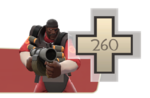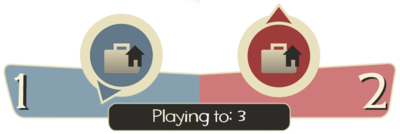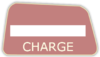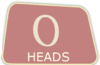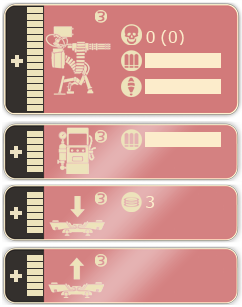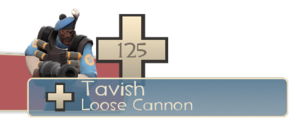Heads-up display
| “ | Yo, heads up!
Click to listen
— The Scout being clever
|
” |
The Heads-up display or HUD, is a system for quickly relaying important information to the player and is an integral part of Team Fortress 2 gameplay. A minimal version of the HUD can be enabled in Advanced multiplayer options or through the console command cl_hud_minmode 1. Players can also modify the game's HUD files to suit their preferences (see custom HUDs).

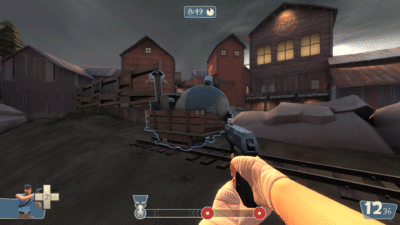
Contents
General HUD Display
Bottom left corner
- Your health (white cross extends beyond borders if overhealed and turns red if low enough).
- Your current class.
- Text chat and server notifications.
- Current Killstreaks, if a killstreak weapon is equipped.
- Mann vs. Machine mode - Your current credit total and the number of Credits on the field.
- Player Destruction Mode - Your current scoring pickup total. A gold star indicates team leader status.
- With Spellbook Magazine, Fancy Spellbook, or Fireproof Secret Diary equipped during a Halloween Event - Current spell equipped.
- When the Wheel of Fate is active - Current effect.
- When in a bumper car match - Your damage and boost gauges, in place of health.
Bottom center
- Capture the Flag Mode – The locations and status of the Intelligence briefcase of the BLU and RED teams (depicted by a rotating arrow, and one of three status indicators: dropped, taken, and secure) and the current score.
- Control Point, Arena, Territorial Control, and King of the Hill Modes – The status of the control points on the map (untaken, neutral, capturing, or locked).
- Payload and Payload Race Modes – Progression of cart, cart idle timer, cart reverse indicator, the status of checkpoints, and slopes.
- Special Delivery Mode - The location, status, and current owner of the Australium briefcase.
- Mann vs. Machine mode - The position of the bomb or bomb carrier, as well as bomb carrier buffs.
- Player Destruction Mode - The timer for the contested delivery point.
- Robot Destruction Mode - The locations and status of the Reactor Cores.
- Versus Saxton Hale Mode - The amount of damage done to Saxton Hale, as well as number of Mercenaries remaining.

Bottom right corner
- Your Ammo (Currently loaded/total rounds carried).
- Voice chat (Displays along with the player's name in the middle right to show when they are using voice chat).
- Rechargeables (Any additional Projectiles or items that recharge or charge like the Sandman or the Buff Banner).
- Mann vs. Machine mode - (Available charges for an equipped Power Up Canteen and its buff type).
- When playing as Saxton Hale in Versus Saxton Hale Mode - Saxton Hale's abilities.
Top of screen
- The time left in the match (accompanied by a small circular timer).
- Kill reporter (With names and kill icons showing method of death, as well as objectives captured/defended).
- Mann vs. Machine mode - Robots remaining (gray bar) and current wave, as well as health of mini-bosses and tanks.
- While MONOCULUS is present - MONOCULUS' remaining health (blue bar).
- While Merasmus is present - Merasmus' remaining health (blue bar). If hiding, green bar.
- Versus Saxton Hale Mode - Saxton Hale's remaining health (yellow bar).
Other elements
- Your crosshair - center of screen.
- Inventory select menu (Displayed by pressing your weapon select key) – center right of screen.
- Player name and health – displayed by directing your view onto player.
- Your teammate's current equipped items (displayed by pressing F while looking at a teammate) – lower right of screen (pressing F again will scroll through the list of items).
- Amount of damage dealt or healed (combat text) – above target.
Scoreboard
The scoreboard is a screen accessible with Tab ⇆ (![]() on the Xbox 360,
on the Xbox 360, ![]() on the PlayStation 3) or at the end of the round, before a map change. It displays player information, server name, team scores, duel score (if you are running a duel), and so on. Information is given about each player including their Steam ID, what team they are on, how many points they have, and what class they are playing as (unless on the opposing team).
on the PlayStation 3) or at the end of the round, before a map change. It displays player information, server name, team scores, duel score (if you are running a duel), and so on. Information is given about each player including their Steam ID, what team they are on, how many points they have, and what class they are playing as (unless on the opposing team).
Class-specific elements
Elements listed below are located next to the ammo, in the bottom right corner of the screen (unless otherwise specified).
 Scout
Scout
- Ball meter for the Sandman ball and the Wrap Assassin bauble. Recharges after every launch.
- Drink meter for Bonk! Atomic Punch and Crit-a-Cola drinks. Recharges after every consumption.
- Jar meter for the Mad Milk and Mutated Milk. Recharges after every toss.
- Cleaver meter for the Flying Guillotine. Recharges after every toss.
- Hype meter for the Soda Popper. Fills up when causing damage to enemy players with any weapon.
- Boost meter for the Baby Face's Blaster. Fills up when causing damage to enemy players with any weapon.
 Soldier
Soldier
- Rage meter for the Buff Banner, Battalion's Backup and Concheror. Fills up when causing damage to enemy players with any weapon.
- Mangler meter for the Cow Mangler 5000. Displays remaining projectiles, recharges on reload.
- Bison meter for the Righteous Bison. Displays remaining projectiles, recharges on reload.
- Mini-crit, shield or healing icon when under the effect of the Buff Banner, Battalion's Backup or Concheror respectively. Displayed above the player's health.
- Kills counter for the Air Strike. Increments on kill with the Air Strike. Value indicates the increase in clip size for the weapon.
- Parachute icon for the B.A.S.E. Jumper. Appears above the player's health when deployed.
 Pyro
Pyro
- Mmmph meter for the Phlogistinator. Fills up when causing fire damage to enemy players.
- Gas meter for the Gas Passer. Fills up over time or when dealing damage to enemy players.
- Crits counter for the Manmelter. Value indicates the number of guaranteed critical hits stored on the weapon.
- Charges for the Thermal Thruster. Recharges after every launch. Also indicates whether the jetpack is active or not.
 Demoman
Demoman
- Charge meter for the Stickybomb Launcher, Scottish Resistance, Quickiebomb Launcher, and Sticky Jumper. Holding the fire key fills the charge to lengthen the stickybomb's launch distance, automatically firing when a full charge is reached.
- Fuse meter for the Loose Cannon. Holding the fire key depletes the cannonball's fuse time, automatically firing when the meter is emptied, causing self-damage.
- Charge meter for the Chargin' Targe, Splendid Screen and Tide Turner. Recharges after every charge.
- Number of placed stickybombs for the Stickybomb Launcher/Quickiebomb Launcher (max 8), Sticky Jumper (max 2), and Scottish Resistance (max 14).
- Heads counter for the Eyelander, Horseless Headless Horsemann's Headtaker, and Nessie's Nine Iron. More heads contribute to more health and increased speed.
- Parachute icon for the B.A.S.E. Jumper. Appears above the player's health when deployed.
 Heavy
Heavy
- Food meter for the Sandvich, Robo-Sandvich, Dalokohs Bar, Fishcake, Buffalo Steak Sandvich and Second Banana. Recharges after every consumption or drop.
- Mann vs. Machine mode - Rage meter for upgraded primary weapons. Pushes back robots on hit when activated.
 Engineer
Engineer
- Metal counter. Depletes when constructing and fixing buildings, refills when picking up ammo or touching a resupply locker.
- Pomson meter for the Pomson 6000. Displays remaining projectiles, recharges on reload.
- Revenge counter for the Frontier Justice. Value indicates the number of guaranteed revenge criticals stored on the weapon.
- Building panels, displayed on the top left corner.
- Sentry Gun panel: health, level, number of kills, number of assists (in parenthesis), bullet ammo, rocket ammo/upgrade meter and whether or not the turret is being sapped or is in need of repair.
- Dispenser panel: health, level, metal stock, upgrade meter and whether or not the Dispenser is being sapped or is in need of repair.
- Teleporter Entrance and Exit panels: health, level, number of times used/recharge meter (Entrance only), upgrade meter and whether or not your teleporter(s) are being sapped or are in need of repair.
- Mann vs. Machine mode - Disposable Sentry Gun panel: health and bullet ammo.
 Medic
Medic
- Damage resistance icon for the Vaccinator. Displayed above the player's health.
- ÜberCharge progress meter. Shows the progress of your charge when healing teammates (or an enemy Spy) and flashes when it's fully charged. When the ÜberCharge is activated, the meter will gradually deplete until it's empty.
- ÜberCharges for the Vaccinator. Shows the amount of charges left and the progress of one of your charges when healing teammates (or an enemy Spy). Will also display the damage resistance icon.
- Medic! calls – shown above any nearby friendly (or enemy Spy) players that call for medical assistance.
- Auto-Medic! calls have a slightly different appearance than those invoked by players themselves but serve the same general purpose. In the Advanced Options menu, the user can set the percentage threshold of health points at which other players will automatically emit these beacons.
- Organs counter for the Vita-Saw. Higher organ count contributes to a higher ÜberCharge percentage retained on death.
- Mann Vs. Machine Mode - Energy meter for upgraded secondary weapons. Deploys a Projectile Shield when activated.
 Sniper
Sniper
- Shot charge for the Sniper Rifle, AWPer Hand, Sydney Sleeper, Bazaar Bargain, Machina, Shooting Star, Hitman's Heatmaker, and the Classic. Charge amount determines the damage output of the shot. Displayed to the right of the crosshair when scoped.
- Charge meter for the Huntsman and Fortified Compound. Holding the fire key fills the charge to increase the arrow's damage output.
- Razorback respawn meter. Recharges after it's been destroyed.
- Jar meter for the Jarate and Self-Aware Beauty Mark. Recharges after every toss.
- Heads counter for the Bazaar Bargain. Higher values contribute to a faster zoomed shot charge time.
- Focus meter for the Hitman's Heatmaker. Fills up with every kill or assist.
- Crikey meter for the Cleaner's Carbine. Fills up when causing damage to enemy players with the Cleaner's Carbine.
 Spy
Spy
- Current disguise with the disguising player's name, health and currently equipped weapon. Displayed on the bottom left corner of the screen.
- Cloak meter for the Invisibility Watch, Enthusiast's Timepiece, and Quäckenbirdt. Depletes when the cloak is active and recharges when the player is uncloaked.
- Motion meter for the Cloak and Dagger. Depletes when moving while motion is active and recharges when the player stops moving.
- Feign meter for the Dead Ringer. Depletes when feign is activated, then recharges over time.
- Knife meter for the Spy-cicle. Recharges when the weapon is destroyed by fire damage.
- Health of Sapper and currently sapped buildings. Displayed on the top left corner.
- Crits counter for the Diamondback. Value indicates the number of guaranteed critical hits stored on the weapon.
- Cloaking visibility as indicated by the translucency of the class and disguise images. This option is only available when using class images instead of the 3D player model.
- Mann Vs. Machine Mode - Recharge meter for Sapper, Ap-Sap, Snack Attack, and Red-Tape Recorder.
3D Player Model
When enabled, the player's current class will be shown as a 3D model instead of a 2D image. The model will show what the player is currently wearing and the item they have equipped. This adds a benefit for Spies because a disguised Spy can see what the player they are disguised as looks like, making it easier for them to identify who they are disguised as or to avoid certain identifying items, such as the Hotrod.
This option can be enabled by going to the Advanced Options menu and selecting the option Use Player Model in Player Class HUD.
HUD modification
Team Fortress 2 allows players to modify their HUD from the default layout. Many community members have made modifications that are shared with the public, and many have become very popular. Reasons for using custom HUDs vary widely, but most agree that they are primarily to improve visibility of important information, e.g. health, ammo, Damage Text, or ÜberCharge meters, and move non-vital HUD panels aside. Most custom HUDs only modify the game visually, but some add custom buttons such as a Console button. Custom HUDs can also be used on servers with an sv_pure 1 setting.
- Note: Custom HUD modifications will often break after major game updates, and for that reason are disabled when you next launch the game. If your current HUD is not displaying properly, check the website of your custom HUD for an update.
Installation
Each custom HUD contains different files and their correct destination may vary (see their individual documentation for exact locations). However, custom HUD modifications generally only modify files in two folders:
/tf/resource/tf/scripts
After placing all files in their correct destinations, use hud_reloadscheme or restart the game and play with your new HUD.
Often after using hud_reloadscheme when replacing or copying files from /tf/resource, the HUD will bug out and display fonts and other items incorrectly, requiring a restart.
After editing clientscheme.res, the game will require a restart before changes take effect.
Update history
- Fixed crash on opening the scoreboard after having changed between windowed and fullscreen.
- Added "Minimal HUD" option to Options->Multiplayer.
- Team Goals panels stop appearing after you've played a map several times.
- Deathcam screenshots now move the player id panel to the lower right and hide other hud elements until the freezecam fades.
- Fixed scoreboard team scores label getting cut off.
- Freeze panel HUD improvements now trigger on usage of the "jpeg" command.
- Fixed a bug that would cause NULLNAME to be shown as the player's name in the scoreboard for a short time.
- Pass over spectator UI and scoreboard in SourceTV mode, disabled/changed some VGUI elements.
- Prevented players from hiding their name in the scoreboard.
- Tweaked achievement HUD fonts and color palette for more readability.
- Added a timer to the HUD to show the value of mp_timelimit. This is useful if you're playing a timed match on 2Fort, where you only set a time-limit on the server and no other win conditions.
- Fixed Setup timer not showing the correct percentage in the circular progress bar.
- Fixed the desktop resolution not appearing in the list of valid resolutions when using windowed-mode.
- Made the training HUD code more robust, so it doesn't crash if the client has modified HUD resource files.
- Fixed a potential crash in the HUD during startup.
- Disabled quickswitch UI in training to reduce confusion.
September 30, 2010 Patch (Mann-Conomy Update)
- [Undocumented] A green number now shows up by your health bar when you pick up health, similar to when hitting enemies with the Blutsauger.
- Fixed seeing a partial health bar in the upper left corner of the spectator menu.
- Fixed the control point progress bar not being aligned properly when using cl_hud_minmode 1.
- Changed default crosshair to be more opaque, like the custom crosshairs.
- Tournament mode HUD fixes
- Fixed seeing an empty alert tray under the stopwatch timer.
- Fixed a bug where the time for the tournament mode stopwatch wasn't being displayed.
- Fixed the countdown when both teams are ready always reading "0 seconds".
- Fixed the decapitation counters not being displayed for some weapons.
- Fixed the revenge crit label not being localized correctly.
- Fixed class names/descriptions not showing up on the class menu.
- Added a checkbox to the Advanced Options dialog that will hide the HUD during freezecam screenshots.
- Added "DamagedPlayer" animation event for the HUD, fired when the local player damages other players.
- Added hud_fastswitch to the Advanced Options dialog.
- Fixed some HUD clipping issues when using cl_hud_minmode.
- Fixed missing materials in the control point HUD on attack/defend maps.
- Fixed a client crash in the Medi Gun charge meter when using a custom HUD.
- Fixed a client crash related to the HUD control point maps.
- Updated a couple HUD panels to support team scores with more than two digits.
- Fixed a scoreboard bug where domination count was reduced by 2 when a dominated player left the server.
- Updated the Linux version
- Made loading custom fonts for third party HUDs work on certain fonts.
- Fixed a client crash caused by using custom HUD files.
- The in-game player status panel has been updated to show an animated image of your character with their current loadout.
August 27, 2013 Patch #2
- Fixed a client crash caused by using custom HUD files.
- Fixed the HUD 3D Character causing other HUD items to sometimes disappear.
- Fixed a client HUD crash when Spies disguise as a class that has a non-active weapon like the Chargin' Targe.
- Fixed seeing stretched polygons in the HUD 3D Character.
- Fixed the Sandvich meter being drawn in the HUD when the Sandvich is not equipped.
- Fixed the Huntsman charge bar being misaligned.
- [Undocumented] Added teleport location HUD for Eureka Effect.
- [Undocumented] Added localization strings for a currently unused taunt slot and in-game taunt HUD.
- [Undocumented] Added a white line above the names of buildings on the Construction PDA menus.
- [Undocumented] Modified the Disguise Kit menu. It now has a Spy Mask icon in the upper-left corner and a white line above the class portraits.
June 11, 2014 Patch #2
- Fixed the Engineer's build menu staying open after changing class.[1]
- Updated the materials for The Eureka Effect HUD to support mat_picmip.
- Fixed a client crash related to the HUD weapon selection menu.
June 18, 2014 Patch (Love & War Update)
- Pressing the taunt key (default: G) in game now brings up the taunt selection menu.
- [Undocumented] Added HUD for Robot Destruction gamemode.
- The HUD for Robot Destruction gamemode has been reworked.
- Inverted the layout to better represent the layout of the level.
- Added progress bars to represent each team's score.
- Potential point gains from stolen reactor cores are now visually represented on the score progress bars.
- Thief icon now moves across the scoreboard relative to the thief's position in the level.
- Updated thief icon to represent both the color of the power core stolen and the color of the thief's team.
- Added strings to the win panel that explain why the team won.
- Updated HUD layout for Robot Destruction gamemode.
- Fixed a client crash caused by using custom HUD files
- Fixed a client crash related to the CTF HUD.
- Fixed the CTF HUD not updating properly.
- Fixed a client crash caused by using custom HUD files.
- Fixed the grappling hook using the wrong icon in the HUD weapon selection menu.
- Fixed an exploit related to the Sniper's scope HUD panel.
- Fixed the Killstreak icon not being positioned correctly in the HUD
targetIDpanel.
- Fixed a client crash related to the HUD.
- Fixed objective names in death notice HUD using white text when the local player was involved.
- Fixed the Overtime label not being centered under the team status HUD.
- Updated the team status HUD to be enabled by default when playing on Community servers (for game modes other than Mann vs. Machine).
- Can be toggled via the Adv. Options menu.
- Updated HUD with community fixes from CriticalFlaw.
- Fixed some HUD images being blurry when using low texture settings
- Fixed the match status HUD not being hidden during freezecam screenshots
- Fixed The Razorback not being displayed in the 3D HUD player model and the loadout preview (community fix from gidi30)
- Fixed the Engineer's Destruction PDA using the wrong animation in the 3D HUD player model (community fix from gidi30)
Bugs
- After switching teams, HUD panels may appear incorrectly colored, with a player on BLU having a RED HUD (but not vice-versa). This can be fixed by opening and closing the Advanced Options or by the console command
hud_reloadscheme.- A similar bug can occur with the buildings panel, in which the panels of buildings left at the end of the previous round do not get greyed out after a team switch. Bringing out the relevant building's blueprint fixes this.
- The HUD may load incorrectly if the game window isn't in focus when the map is loaded. The console command
hud_reloadschemecan be used to fix this. - Inspecting another friendly player can occasionally cause the bottom right corner of the HUD to disappear after no longer inspecting them. This can be fixed by inspecting a player again.
- Changing loadout from Chargin' Targe or Splendid Screen to Stickybomb Launcher, Scottish Resistance, Sticky Jumper or using the command
hud_reloadschememay result in the HUD displaying "%A" or a blank instead of the number of stickies. This is fixed by dying or placing new stickies. - When choosing another class and respawning, you will shortly see a RED Scout on your HUD, and "%HEALTH" instead of your current health.
- The "Overtime" text can conflict with the text showing server time remaining, should the option be enabled.
- The Diamondback crits counter overlaps the Spy's cloak meter when the minimal HUD option is enabled.
- The Righteous Bison's ammo meter overlaps the Air Strike's "kills" counter when the minimal HUD option is enabled.
- The Air Strike's "kills" counter overlaps the "rage" meter when the minimal HUD option is enabled.
- The cash counter in Mann vs. Machine overlaps the player's killstreak counter and current disguise panel.
- The canteen counter in Mann vs. Machine overlaps the panel used for the Thermal Thruster.
- When equipping another primary weapon after equipping the Dragon's Fury and touching a resupply cabinet, a "Pressure" meter will appear in the bottom right corner.
- When the "Use player model in class HUD" option is in use:
- The 3D HUD icon will display your selected loadout rather than your current loadout, which can lead to inconsistencies if you have not yet respawned or visited a resupply locker.
- Some items that affect the appearance of the character while inactive, such as the Buff Banner and Battalion's Backup backpacks, will not display unless they are active.
- Dying holding one weapon and respawning holding another may cause the display to continue showing the first weapon until any weapon switch is made.
- Disguised Spies who change their disguise weapon to a default Shotgun will not see the HUD update.
- Disguised Spies may see a taunt animation instead of their selected disguise weapon in some cases (an example of this is with the Chargin' Targe). The animation will loop and play any associated sounds.
See also
External links
- Flame's HUD Guide (PDF) – a starter's guide to modifying the HUD.
- Comfig huds, a collection of HUDs created after HUDS.tf shut down.
References
- ↑ Additionally happened with the Spy's disguise menu