Difference between revisions of "Launch options"
| Line 4: | Line 4: | ||
[[Image:Launch Options.PNG|thumb|right|200px|Example of [[launch options]].]] | [[Image:Launch Options.PNG|thumb|right|200px|Example of [[launch options]].]] | ||
Launch options can determin what is need to make Team Fortress 2 to work. There are commands to set hat you need. | Launch options can determin what is need to make Team Fortress 2 to work. There are commands to set hat you need. | ||
| + | |||
| + | |||
| + | |||
| + | |||
| + | |||
==Failed to create D3D Device!== | ==Failed to create D3D Device!== | ||
Revision as of 04:21, 10 December 2010
| “Oh dear, I've made quite a mess.” This page has been marked for general cleanup. Reason given: none given Please see Team Fortress Wiki style guide for information on how to improve this article. |
| “You are so small! Is funny to me!” This article is a stub. As such, it is not complete. You can help Team Fortress Wiki by expanding it. |
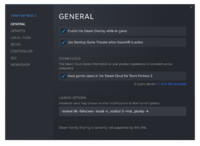
Example of launch options.
Launch options can determin what is need to make Team Fortress 2 to work. There are commands to set hat you need.
Failed to create D3D Device!
Old computer may have some errors in running the standard Team Fortress graphics. Inorder to match the graphic, you will need to use Launch options.
* Go to Steam's Library. * Right-click on the affected game. * Go to Properties > General > Set launch options... * Type in -dxlevel 80. * Click OK.
Even though this lowers the graphics players with old computer can now play Team Fortress 2.
console command
Some server need to use the console command.
* Go to Steam's Library. * Right-click on the affected game. * Go to Properties > General > Set launch options... * Type in -console. * Click OK.
When the game start there should be a list.